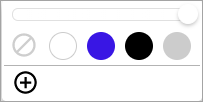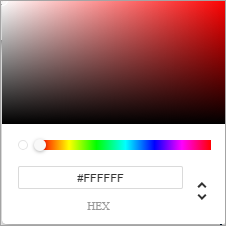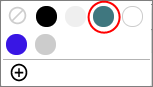Show or hide the activity progress bar
The progress bar shows participants how much of the activity they have completed and how much further they have to go.
Once enabled, the progress bar is displayed at the top of all activity screens. The progress bar advances after participants proceed through a screen or provide a response.
Activity progress is not measured in a linear way, and it varies depending on the participant. Differences in respondent journeys mean some participants have more screens to proceed through than others. Each participant sees a progress bar that represents their unique respondent journey.
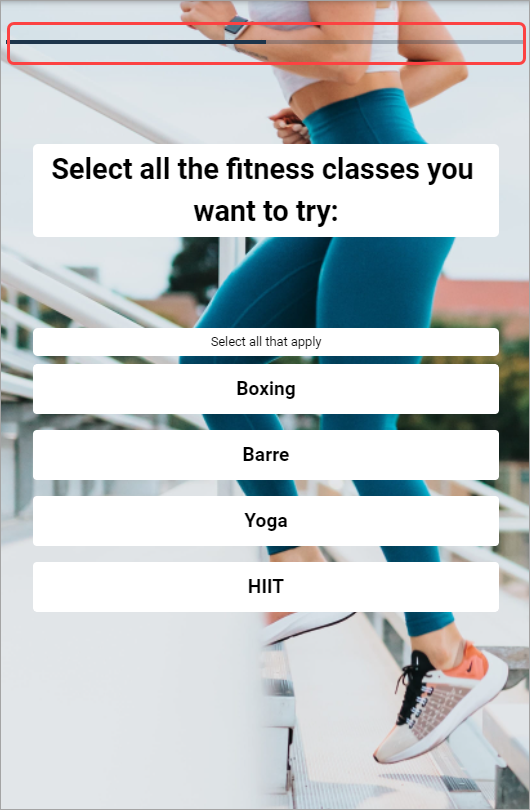
If Share Back Results is selected, the activity progress bar will also appear on the shareback screen, and it will update to display the participant's progress as of the question they just answered.