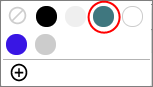Set a background color
Use a solid-colored background in your screen instead of a background image.
-
In the preview pane, hover over the background with your cursor.
The background's border changes to a dotted line.
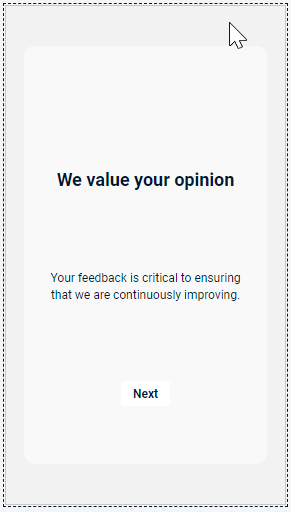
-
Click somewhere in the background, and then click the background
color picker.

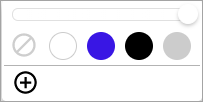
- Use one of the preset colors (white, purple, black, or grey).
- Use the slider above to adjust opacity.
- Click the plus sign button
to choose a custom color. This opens the custom color picker.
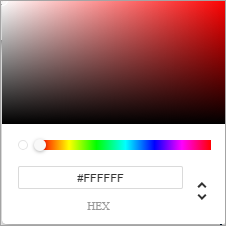
- Click anywhere inside the ombre rectangle to select a shade.
- Use the slider to select a different color.
- Use the up and down
arrow buttons to toggle between different options for specifying a color by
code. Options include:
- HEX
- RGBA
- HSLA
- The custom colors you use
are automatically saved. The first 20 custom colors are displayed. If more than
20 custom colors are used, the twenty-first color will replace the oldest
color.