Manage Touchpoint custom themes
Organize the themes on the Custom Theme page.
Duplicate a theme
On the Custom Theme page, click the options
menu in the upper right corner of a theme and select
Duplicate theme.


Edit a theme name
-
On the Custom Theme page:
-
Click the options menu in the upper right corner of a theme and select Edit theme name.

-
Hover over the theme name in the custom theme tile so that the text box becomes visible, and click inside the text box.
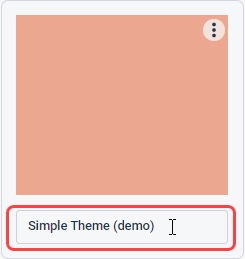
-
- Type a theme name and press Enter.
Add a theme description
Delete a theme