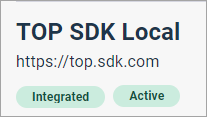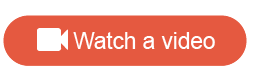Touchpoint website integrations (admin
version)
Touchpoint website integrations (admin
version)
Integrate Touchpoint with your website(s) in order to deploy activities directly to your site and collect valuable insights from your broader audience. The integration is achieved by installing the Touchpoint code snippet in the header of your site.
-
Each site you add will require its own code snippet.
There is a one-to-one mapping between the domains you want to register and the code snippets associated with them. The steps below will be required for each new domain you add.
-
Each integration requires a one-time setup.
Once completed, Touchpoint recognizes every page that exists on the domain and you are not required to make additional code updates.
- User Agent String: Shows the browser version, device make/model, and so on.
- Device ID on mobile devices
- OS type and version
Step 1: Indicate the root URL you want to integrate
Step 2: Generate the unique JavaScript code snippet
The code snippet is unique per domain.
Why is a unique JavaScript Code snippet required per domain?
Touchpoint allowlists the registered domain for security purposes to allow it to make requests to our back-end servers. Requests made from a domain that has not been registered are rejected.
The next step involves copying and pasting one or more code snippets into your website's HTML. You may need an app developer from your organization to help you. If this is the case, in the Code Snippet section, click Ask your teammate for support. The application will generate an email containing the relevant code snippets that you can then send to a colleague.
Step 3 (optional): Send visitor information to Touchpoint
Add data points to the visitor payload and user attributes so that you can send facts about your visitors, taken from your site's data, directly into Touchpoint.
- Visitor payload can give you better insight into your broader audience's behavior and experiences. This augments the story your data tells and helps you understand more about the "who" behind the "what" and the "why".
- User attributes can help you reach the specific audience segments you want to hear from most. Present the right questions to the right people while reducing the burden on other site visitors.
Step 4: Place the code snippet in the <header> of the site
For the fastest loading experience of the intercept (that is, the
activity), we recommend including the code snippet in the header of the site.
This ensures that the Touchpoint script starts downloading as soon as possible.
However, the snippet can go somewhere else if the
<header> is not accessible or available for the
code snippet to be added.
|
Performance
|
Step 5: Validate the integration