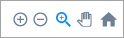Distribution Insights (activities)
View statistics about the performance of individual Touchpoint distributions.
To view the Distribution Insights:
- In Touchpoint, go to the Activities page.
- Click the activity name.
The activity opens on the Report page.
- Click Distribution Insights.
The Distribution Insights page lists all the distributions for the activity. Use the date filters in the top right to view data within a specified time range, across all distributions. The date filters include data collected between the start and end dates, as well as data collected on the start and end dates.
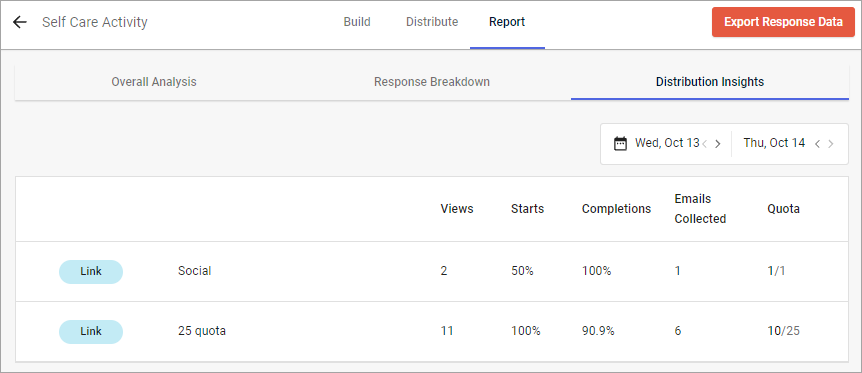
For each distribution, the following information is displayed:
| Statistic | Description |
|---|---|
| Views | The total number of times the activity was viewed or loaded. |
| Starts |
The number of times participants started the activity. A participant has started the activity if they perform an action in a screen, like clicking or swiping. Merely opening the activity does not count as a start. |
| Completions | The number of times participants reached the end of an activity. |
| Calls to Action | The number of times participants proceeded through a Call To Action screen. |
| Emails Collected | The number of times participants provided a valid email address. |
| Quota | The number of completed responses, expressed as a fraction of the distribution quota. |
Click a distribution to drill down on more summary statistics.
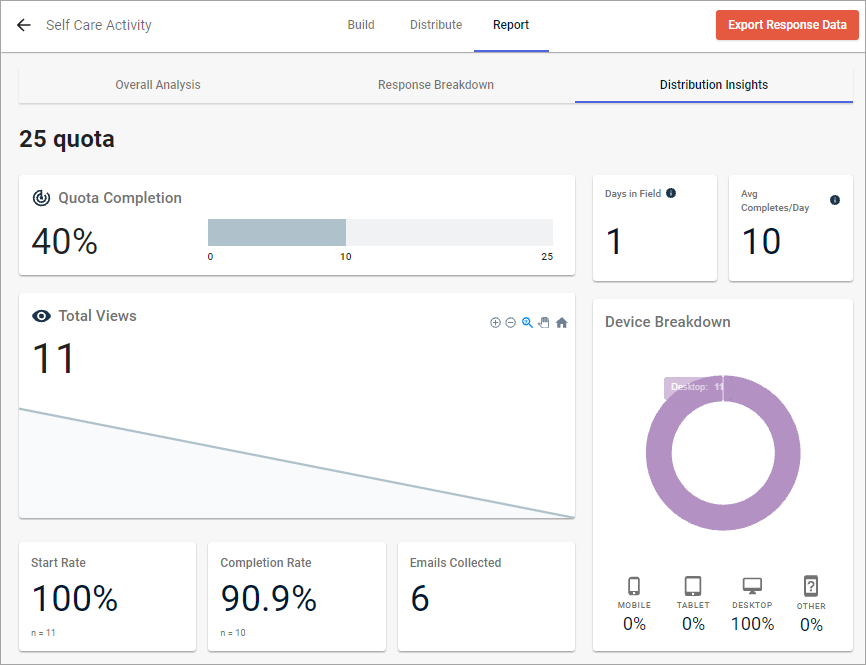
| Statistic | Description |
|---|---|
| Quota Completion |
On the left, the percentage indicates overall quota completion progress. On the right, the progress bar represents the sum of all the quotas set across the activity's distributions. The number on the far right of the progress bar can change if the quota numbers change, or if quotas are added or removed. |
| Days in Field |
The number of days that have elapsed since the first activity view. |
| Avg Completes/Day |
The total number of completed responses divided by the number of days in field. |
| Total Views |
The total number of times the
activity was viewed or loaded; this does not necessarily mean that participants
engaged with the activity. This graph starts from the first day the activity
starts collecting data.
|
| Start Rate |
The number of times participants started the activity. A participant has started the activity if they perform an action in a screen, like clicking or swiping. Merely opening the activity does not count as a start. The larger number expresses start rate as a percentage of total views, while the smaller n number shows the absolute count. |
| Completion Rate |
The number of times participants reached the end of an activity. The larger number expresses completion rate as a percentage of total starts, while the smaller n number shows the absolute count. |
| Redirects |
The number of times participants proceeded through a redirect in a Call To Action or Email Entry screen. The larger number expresses the Calls to Action rate as a percentage of total starts, while the smaller n number shows the absolute count. |
| Emails Collected |
The number of times participants provided a valid email address. |
| Device Breakdown |
The percentage of participants who viewed
the activity on different device types. Options include:
|
To return to the Distribution Insights page, click Distribution Insights.