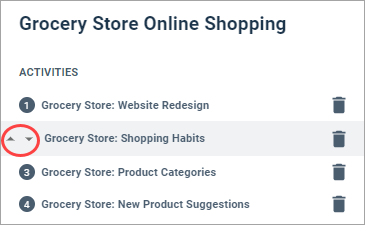Create a campaign
Create a campaign
Build a collection of activities and follow your audience's experience journey.
Create a new campaign
Edit the campaign list
The campaign list includes all the activities respondents will complete as part of the campaign. The list order represents the order in which respondents will complete activities.
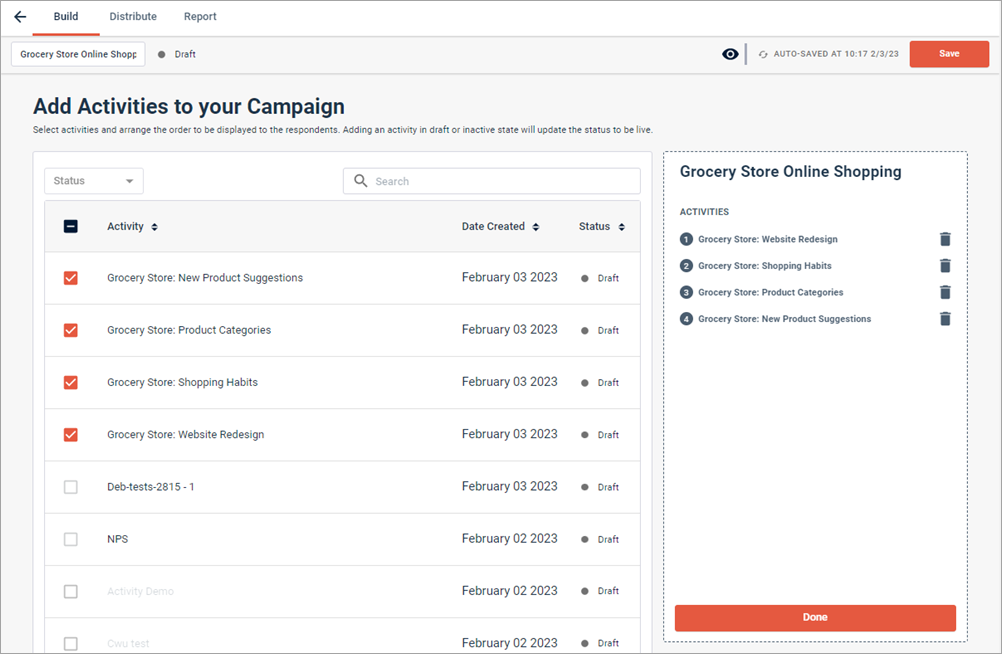
Distribute the campaign
Distributing a campaign works almost exactly the same as distributing an activity. That being said, here are some key considerations to keep in mind:
- When you distribute a campaign, you are setting distribution details at the campaign level. From the Campaigns page, open the campaign and click the Distribute tab.
- You can only distribute campaigns on a website or in a mobile app.
- To see whether an activity
was distributed as part of a campaign, check the
Distribute tab for the activity. Hover over
the Status toggle in a distribution listing. A tooltip that says
"This distribution is part of a campaign" will appear. An
activity can be part of multiple campaigns.
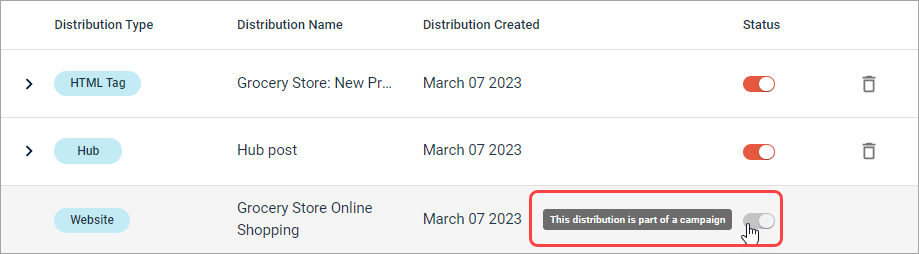
- All activities in the campaign must be live and published in order to be distributed successfully. Any draft activities will be converted to live and published when campaign distribution details are saved.
- Once a campaign is live, you cannot add or remove activities in it, or change the activity order.