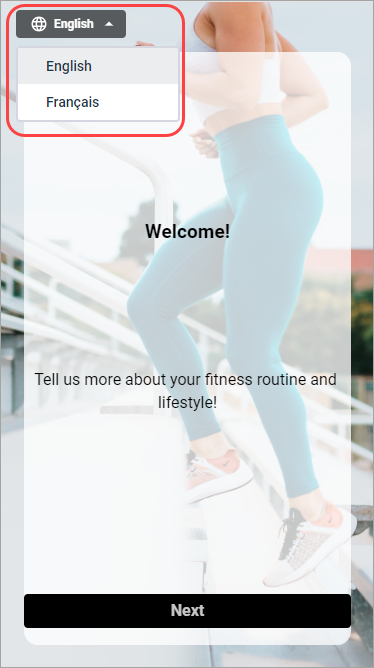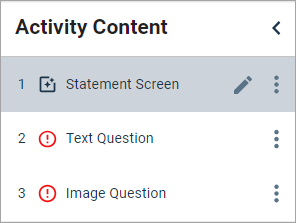Add text translations
Add localized versions of activity text and redirect links for a multilingual Touchpoint activity.
Tip:
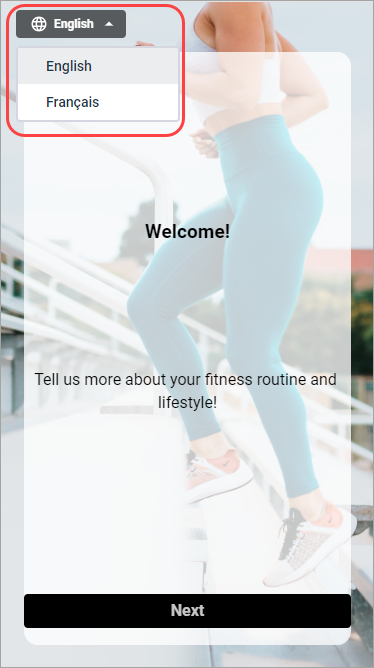
When you create a distribution, you can select Allow Respondents to change activity language to display a language selection menu in the top left corner of the first screen. Participants can choose from the default activity language and translations you provided.