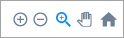Overall Analysis (campaigns)
Overall Analysis (campaigns)
View summary and participation data for a Touchpoint campaign.
To view the Overall Analysis:
- In Touchpoint, go to the Campaigns page.
- Click the campaign name.
The campaign opens on the Report page and displays the Overall Analysis tab by default. At the top of the page, you can view summary statistics about campaign participation. You can scroll down to view summary data for individual activities.
- Optionally, you can also filter the Overall Analysis. For more information, see Filter report data (campaigns).
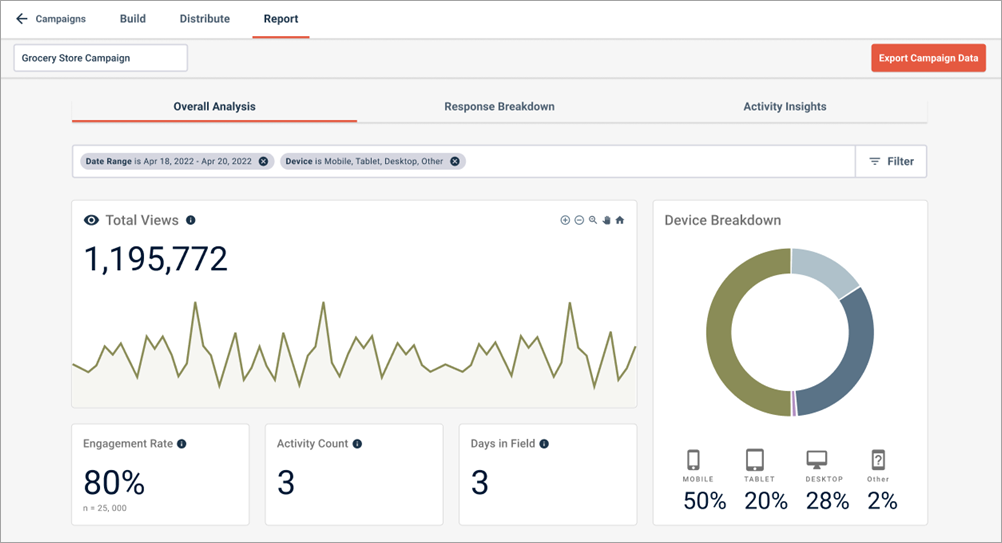
| Statistic | Description |
|---|---|
| Total Views |
The total number of times campaign activities were viewed or
loaded; this does not necessarily mean that participants engaged with
activities. This graph starts from the first day the first activity starts
collecting data.
|
| Engagement Rate |
The number of times participants started the first campaign activity. A participant has started an activity if they perform an action in a screen, like clicking or swiping. Merely opening the activity does not count as a start. The larger number expresses start rate as a percentage of total views, while the smaller n number shows the absolute count. |
| Activity Count |
The number of activities in the campaign. |
| Days in Field |
The total number of days that the campaign has been live. |
| Device Breakdown |
The percentage of participants who viewed campaign activities
on different device types. Options include:
|
Scroll down to view activity summary data. Screens are grouped by activity. For each screen, there is a breakdown of starts, skips, drop rates, and redirects.
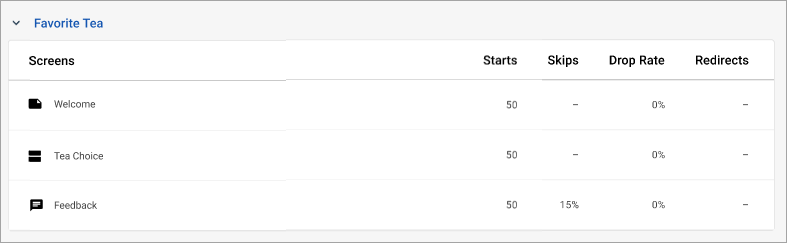
| Statistic | Description |
|---|---|
| Starts | The total number of times participants engaged with the screen. These counts are based on engagement with the screen, not on screen views. |
| Skips |
The percentage of times participants proceeded through the screen without answering the question. A skip is counted whenever the participant swipes or clicks "skip question" to proceed.
|
| Drop Rate |
The percentage of times participants viewed the current screen, and then stopped participating. A drop is counted whenever the participant does not swipe or click "skip question" to proceed.
|
| Redirects | The percentage of times participants viewed the screen, and were then redirected to another website. This value is likely to be empty for all screen types except Email Entry and Call To Action because these are the only screen types that allow redirects. |