Using quotas with Touchpoint activities
Set limits on how many complete responses a distribution can collect.
Quotas help you manage activity distributions more efficiently by:
- Letting you define targeting parameters at the outset.
- Automatically closing distributions that have reached their quotas.
- Reducing the burden on website visitors and potential participants once a statistically significant, representative sample is reached.
- Prioritizing activities that still need more responses (if multiple activities are distributed on the same website).
| Example |
|---|
A television studio is launching several new shows for which they want to collect viewer awareness and opinion data. They want to run several activities (one activity per show) simultaneously on their website, and collect 250 completed responses per activity. When an activity has collected 250 responses, the distribution automatically closes and the activity no longer appears on the website. This allows the other activities that have not collected 250 responses to appear more often and collect the responses they need. |
You can set quotas on activities that are shared through these methods:
Quotas are not available for member hub distributions.
Quotas are set on a per distribution basis. While editing the quota, you can choose to deactivate a distribution when a quota is met. Deactivation takes up to 30 seconds, during which over-quota completions may occur. Once the deactivation is successful, subsequent participants will see an "Activity Not Found" 404 error message when they try the link.
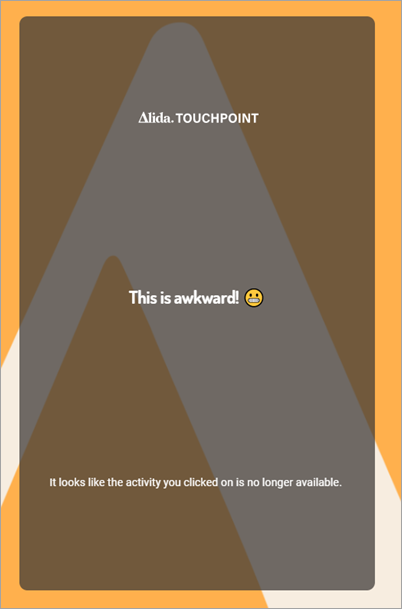
Alternately, you can continue collecting responses after a quota is met. This option is recommended for social media distributions. Deactivating the distribution will break the link in any social media posts that are scheduled to go live after the quota is met.
You can change a quota at any time by editing the distribution. If you set the quota to deactivate after it is met, and then you change the quota to a higher number (higher than the total number of completed responses that were already collected), the distribution automatically opens again.
Set Display Frequency
For website distributions, the setting Set Display Frequency is also available. Set Display Frequency acts like a time-based quota and allows you to collect a certain number of completed responses within a specific time frame. The activity stops appearing once the number of completes is reached. If the completes occur before the specified time frame elapses, the remainder of the time frame will continue to elapse without the activity showing. After the time frame is reached, the number of completes and the time frame are reset. Collecting the same number of completed responses within the same time frame begins again.
It's possible to select both Set Display Frequency and Add a Quota for the same website distribution. If you do, note that the settings are connected:
- If you choose to Continue collecting responses after the quota is met, the Set Display Frequency count can be larger than the quota count.
- If you choose to Deactivate this distribution after the quota is met, the Set Display Frequency count cannot exceed the quota count.