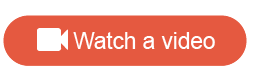Create a new
Net Promoter Score℠ activity
Create a new
Net Promoter Score℠ activity
Use Touchpoint's Net Promoter Score℠ (NPS®) template to quickly create a visually appealing NPS® activity.
An NPS®1 activity asks participants how likely they are to recommend your products, services, or organization to someone else. Use it to gauge the loyalty of customers and the quality of your customer relationship.
The NPS® activity asks participants to rate on a scale from 0 to 10 how likely they are to recommend something. This rating is then used to classify participants into the following categories:
- Detractors: Participants who rated something from 0 to 6, indicating they would not recommend it.
- Passives: Participants who rated something from 7 to 8, indicating neutral feelings.
- Promoters: Participants who rated something from 9 to 10, indicating they would recommend it.
Based on whether a participant is a Detractor, Passive, or Promoter, they are redirected to different Text Entry screens, where they are prompted for additional feedback.
The new Net Promoter Score℠ activity already has all the basic screens and respondent journey logic you need to capture the NPS®.
The template is completely customizable:
- You can add additional screens, remove existing screens, or include a Call To Action at the end.
- You can modify the respondent journey so that all NPS® rankings must answer the same Text Entry question instead of different ones.
- You can end the activity for one category (Promoters/Passives/Detractors) while prompting the other categories to answer follow-up questions.
However, you cannot remove the Net Promoter Score℠ screen. The numeric scale cannot be removed from this screen either.
By default, the template will render as follows:
- A Statement Screen opens the activity.
- Respondent journey logic is set up for the Net Promoter Score℠ screen, and the subsequent Text Entry screens for Detractors, Passives, and Promoters.
- An Email Entry screen at the end collects participants' email addresses for further follow-up.
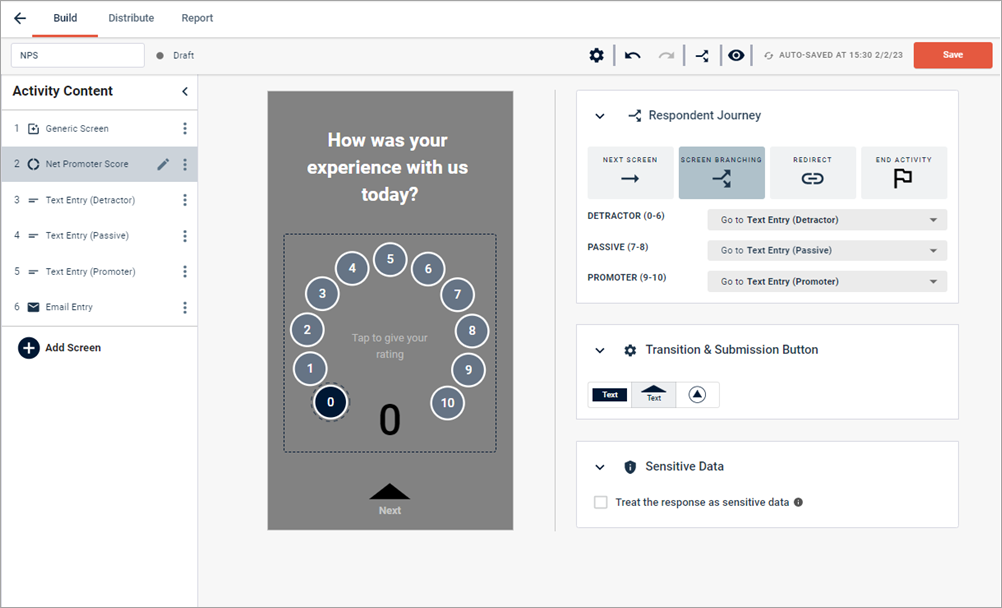
You will need to edit the look and feel of each screen, as well as the question text.