Use Touchpoint activities to collect data and engage with
participants on different platforms, recruit new members for Community, and as
quick polls on member hubs.
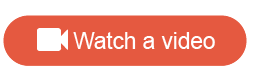
-
Do either of the following:
- In the top left
corner of the
Dashboard, click
New Activity.
- On the
Activities page, click
New Activity.
-
Type a name for the activity name, and click
Next.
This name is not visible to participants.
Result: The new activity is created and opens on the Activity
Builder. From here, you can get started
adding and
editing screens.
-
Click
Start from scratch.
-
Select a theme from the list.
If you want to choose a theme later, click
Skip. You can set the theme from the activity
builder by clicking
Activity Settings in the activity toolbar,
clicking
Apply Theme, and selecting a theme from the
list.
- Optional:
If this is a multilingual activity, select the
Activity Languages.
Click inside the language menu and select the check boxes next to
the languages you want to include.
Tip: Click the star beside a language to set it as the
default language.
If you change your mind, you can change your language selections
while building the activity. Click
Activity Settings in the activity toolbar,
click inside the languages menu, and select and clear the check boxes for each
language.
-
Click
Next.
Result: Your new blank activity is created and ready for
customization.
-
To preview the activity while still building it, on the activity
toolbar, click
Preview.

The preview opens in a new browser tab. Select a device type to
simulate a screen size. Device type options include:
For multilingual activities, you
can also select the preview language from the language menu.
Previewing the activity throughout the building process gives
you a rough idea of how questions will display across different screen sizes,
and lets you test the overall activity flow. However, the activity's appearance
may vary on different devices and mobile browsers. Testing on a real device
before publishing and distributing the activity is highly recommended.
Blank activities can have the following screen types: