Activity Builder
The Activity Builder is the interface you see when create and edit activities.
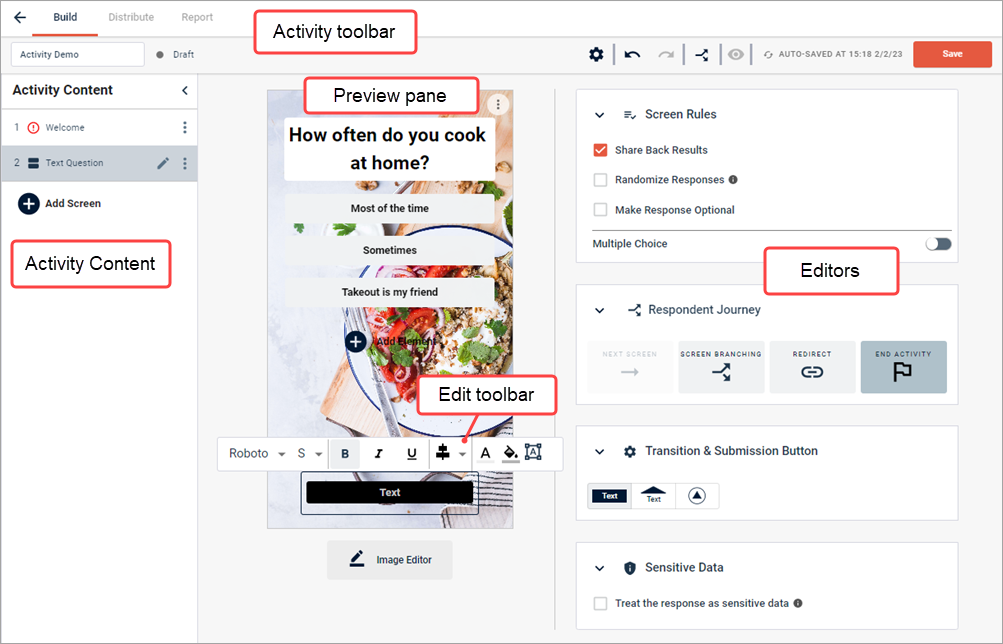
Activity Content
On the left side of the page, the Activity Content area shows activity screens in sequence.
- Click the arrow in the top right corner of the Activity Content area to collapse and expand it.
- Click one of the screens to edit it.
- To rearrange the screen order, hover over a screen listing until your cursor becomes a crosshair, and drag the screen up or down. Alternately, hover over a screen listing and use the up and down arrows on the left.
- Click the options menu to the right of a screen listing to delete, duplicate, or rename it.
Activity toolbar
- Toggle between the activity's Build, Distribute, and Report pages.
- Toggle between Live and Draft mode for a live activity.
- Use the buttons on the far
right to:
-
Discard the draft if you are editing a live activity in draft mode.

-
Undo or redo changes.
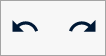
-
View activity settings and show or hide the activity progress bar.

-
See the overall respondent journey.

-
Preview the activity.

- Save and publish changes to a live activity.
-
Preview pane
On the left side, the preview pane gives you an idea of what the screen will look like to participants; it updates as you make changes. From the preview pane side, you can also work with images and text. For more information, see:
Edit toolbar
When you make changes to images, backgrounds, text, and buttons, an edit toolbar appears inline. The options vary slightly depending on what you are editing. For more information, see Edit toolbar.
Editors
On the right side, component editors let you make changes to the screen behavior and properties. For more information, see: